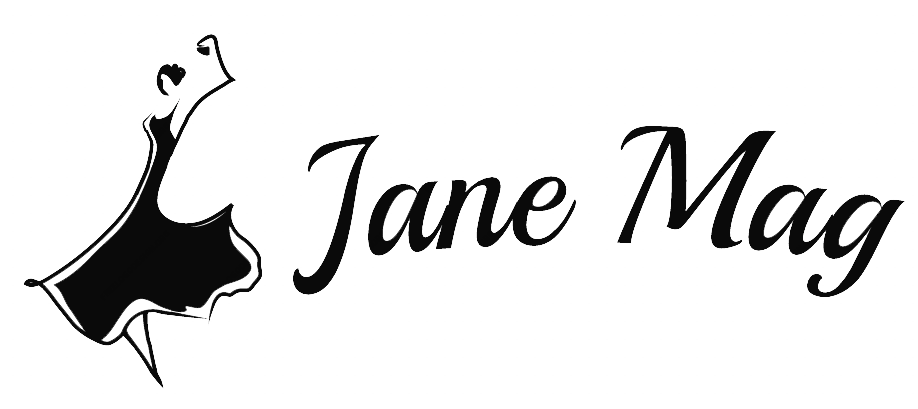When working on your computer, it is clearly annoying to have any interfering application suddenly appear on your screen, including the service for Adobe’s genuine software integrity. At such times you definitely want to get rid of such outsiders right away. However, the concern now is how to disable Adobe genuine software integrity service?
Scroll down to read more about the roots of the issue and the solutions we’ve prepared for you to avoid and close that application down.
What Is Adobe Genuine Software Integrity?
An Adobe Suite is a package helping you edit photos or videos for commercial and individual use. Many users report errors when using the suite that their Adobe software is not genuine, which usually appeared on Mac or Windows applications. Continue reading for details on “How to disable Adobe Genuine software integrity service?”
How To Disable Adobe Genuine Software Integrity Service? Steps To Follows
Many Windows 10 find the error message as follows: “The Adobe software you are using is not genuine” even when you have purchased Adobe legitimate copies. In such a case, you can try the following solution to solve this problem:
Method 1: Using Windows Services
The first solution of “How to disable Adobe genuine software integrity service” is using Windows services.
You can use the Windows services to assist in disabling Adobe Genuine Software Integrity. With this method, you have to follow some simple under steps:
- In your desktop searching box, type “services” to open the application.
- Next, reach the Standard point at the Services window end.
- Move to Adobe Genuine Software Integrity Service and click with right-mouse, and pick the Properties option.
- Change the set up off Startup Type from the General tab into Disabled, and choose to Apply for saving the change.
- After the above steps, a message will appear on the screen showing that you have successfully disabled the Adobe Genuine Software Integrity Service.
Method 2: Using Task Manager
If the first method does not work out for you, try the Task Manager solution. Follow the below steps to solve how to disable Adobe Genuine Software Integrity service by using task manager:
- Press the combination key of Windows and S, and write down in the search box – “Task Manager.”
- From the screen, you locate “Adobe Genuine Software Integrity Service” and right-click for showing up the list with the “open file location” term.
- Tap on that part to Open the folder of “AdobeGCIClient.”
- Next, minimize the application and return to the Task Manager to choose the “Adobe Genuine Software Integrity Service.”
- Right-click once more time and pick “End Task” to complete the process.
- Lastly, open the window you minimized to delete the folder.
Method 3: Using CMD
The third solution for “How to disable Adobe genuine software integrity service?” is using CMD.
Next up on our writing about how to disable Adobe Genuine Software Integrity service uses the Command Prompt to carry out the task with the following steps:
- In the search box for the window, type cmd for the Command Prompt. Then right-click in it and hit Run for the administrator.
- Next up, on the cmd screen, write down sc delete AGSService and pick the Return key.
- To remove the folder, you just need to navigate it into the following path: “ C:Program Files(x86)\CommonFiles\AdobeAdobeGCClient.”
Method 4: Update The Registry
Another solution you can try is to update the Registry. For this method, you will need to:
- First, reach the Start point and then hit Run prompt, fill in its search box the “regedit” and choose the OK button.
- At this stage, open the window for Registry Editor on your screen (Note: you should have a registry backup copy before making the changes).
- Click the part with “HKEY_CURRENT_USER Software Microsoft Windows CurrentVersion.”
- Following this, right-click and choose the “Delete” button to remove Adobe at the update manager.
To make sure your work is successful, you can restart your PC and see whether or not you’ve got rid of the annoying notification. Meanwhile, if you are using a Mac laptop, scroll down for a guide on how to disable Adobe genuine software integrity service in Mac.
How To Disable Adobe Genuine Software Integrity service On Mac?
In case your device is a MAC, you will need to follow the following steps:
- Open Finder to navigate Library Folder. If you run on Mac’s latest versions, you might need to find the GO tab before you can search for the Library Folder.
- After that, enter the Application Support to find Adobe, then go into the AdobeGCCClient folder.
- All you need to do now is delete the folder in that application to permanently disable Adobe Genuine Software Integrity Service on your device.
Some Last Words
Those are some recommended solutions for how to disable Adobe genuine software integrity service. You can try all of them out to see which one works out for your case. If you are still wondering what you should do, just go to the nearby computer to ask for better support. Hopefully, you can soon solve that issue and freely use your computer!