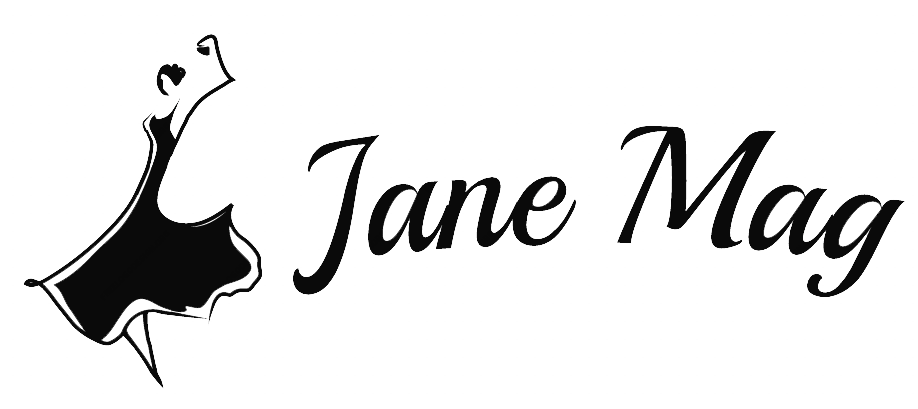You find some interesting posts on Facebook and cannot wait to share them with your friends or others about it? However, you do not know how to share it when there is no sharing button on that writing? In fact, there are some causes for a post that is impossible to share in the normal method. Here are some solutions for how to make a post shareable on Facebook; scroll down!
How To Make A Post Shareable On Facebook
For Different Subjects
Sharing Post On Pages
If you notice, you will find out that every Page on Facebook is public, and anyone can occasionally see that post even when they do not follow that Page. In this case, any posts on the Page are public and shareable by everyone. That means you can easily share this kind of post on Facebook by tapping or clicking on the “Share” button under the post.
You can write any message to express your emotion accompanied by such a shared post. Lastly, just choose the “Share Now” part to share it with your friends on Facebook.
Sharing Writing On Groups
Next up in our guide about how to make a post shareable on Facebook, we will take a look at group sharing. In a group, you have the option of a private and public one, which might affect whether or not that posts on your group become shareable. More specifically, the Public groups are open with every Facebook user, even if you are not a member. In this group type, you are free to share posts from these groups just by tapping on the “Share” button under the post.
On the other hand, the private Facebook group only allows you to share its posts with members within that group.
Sharing Your Friend Post
You find a meaningful post from your friend and hope everyone knows about it? Your concern is how to make a post shareable on Facebook in this case? If so, you will need to check your friend’s privacy setting. Please be mindful that you can only share their post if they set it in public mode. On the other hand, if you do not find the button of sharing below their post, the chance is they have locked their profile down. You are simply unable to share such posts unless you ask your friends to change their privacy settings by choosing the button on such posts to “Friends.” In this way, you and other friends can share such posts.
For Different Post Durations
Build A Shareable Post
How to make a post shareable on Facebook with your post? If you want to share your post, you can create a new shareable post.
In this case, all you need to do is open the Facebook app and click on the box with the label “What’s on your mind?”. Under your name, you will find two menus at the drop-down, with the first one being “Friends” and the second one being “Album” Label. On the first box, you click on “Public” before typing your target post.
Click the “Share” button to allow anyone to see that post, including your friend and any Facebook users. In this way, they can easily share your post link to others, and you can expect a nice visibility boost.
Allow Your Old Post Shareable
If you want to share your already-made post, you can come back to that post and change it into shareable retroactively. In this case, after finding the target post, you choose the ellipsis (•••) icon staying at the right side of your post, then select the “Edit Post.”
Again, you need to pick the first drop-down menu under your name to change it’s labeled from “Friends” into “Public.” Last but not least, choose the “Save” signal on the right corner to save that change. As the app design for different devices might be different, continue reading to find out how to make a post shareable on Facebook using your phone or PC.
For Different Devices
On Mobile Device
You can carry out the shareable setting on your phone with some simple steps. First of all, find the aiming post and tap on the icon with three dots in its right corner. Next up, select “Edit Privacy” and tick on the checkbox to select “Public” in the pop-up menu. To have the process done, tap the “Done” label in the upper right corner of your screen.
On A Computer
The process in your PC device is quite similar to the phone. You also have to find the target post and click the three dots icon for the small pop-up menu to appear. Then click on “Edit Post” and find the privacy setting of your post at the drop-down menu of the post-pop-up bottom, near the “Save” signal. Then choose “Public” and “Save” to complete the steps.
Some Last Words
That is all about how to make a post shareable on Facebook. We are sure that you now have a solution to share any post you like regardless of what situation you face after reading this post.
Hopefully, you have the best time with friends to discuss every meaningful message on your Facebook post!