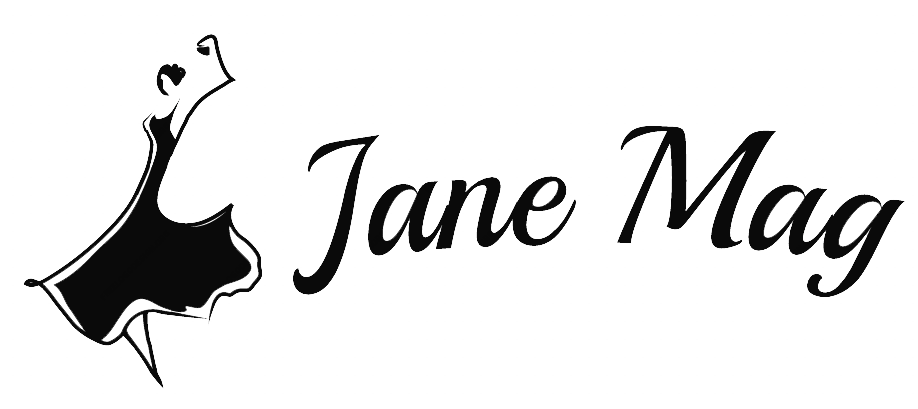OBS is famous for streaming and customizing videos. This software constantly updates its features and brings out new functions that can eliminate existing problems. But how to update OBS to get its latest features? You’ll find the answer in this article. Read on!
The Benefits Of Update OBS
Apparently, users should know how to update OBS for their computers because this process brings numerous advantages for trial use. From the customer’s perspective, they always desire to experience the best version of all products.
OBS’s producers know this! Hence, they try to develop this software to attract more and more clients with new features that can resolve troubles, enhance speed, and better utilize OBS after every update.
Of course, users don’t figure out all the modernization notes from the latest version; they just catch the useful information they are hoping for.
When Should Users Update OBS?
Here are signs that indicate users should update OBS:
- Type the “OBS studio website” on the internet to check out the data on the website’s front. If this number version is different from the number version displayed in the left top corner of the users’ window, it is highly recommended for you to look for how to update OBS to achieve better streams or records.
- Choose your current OBS in the computer, then use the button “Check for Updates” and wait for the present OBS’ number version.
- Open the OBS settings on the general tabs and tick the “Automatically check for updates on startup” option. There will be a notice informing users if their version is the latest version or not whenever they use the software.
Three Steps To Update OBS:
In this part, we will provide you with three steps to answer how to update OBS.
Step 1: Check for updates within OBS
Look at the top of the screen a, choose the Help bar, and then click the “Check for update” option. In this way, users can check whether their updates to OBS are available or not.
Customers can avoid missing the remarkable development in their streams or records if they repeat this action every time they sign in to the OBS software.
Step 2: Decide if you want to update or not
If the user’s version is not the latest and needs to update, a pop-up table shows on the window. Specifically, it is the latest version that contains a range of advanced functions installed while updating.
In this case, customers have two choices with two-button “Update Now” and “Cancel.” In detail, users can press the former button if they are willing to wait for the install process and use the new version immediately. If not, just click the latter button to ignore the recommendation.
In addition, when the button in the OBS doesn’t work or if you want to get a clean install, there is an available latest installer on the OBS website.
After downloading, let’s find out the old OBS location and replace it with the newly downloaded version. Follow the same previous steps to install and update the version right away.
Step 3: Allow OBS to make changes
There is some prompt from the operating system after clicking the “ Update Now” button. These are the confirmation to make sure that users are certain to update and need users’ permission to proceed. Following that, the software will make a final check before applying the changes.
How To Update OBS: FAQ
- Can OBS Automatically Update?
The answer is no. More specifically, OBS cannot update itself and depends on the demand of users. This is a great advantage for customers to manage the version that they want.
If you are happy with the present update and do not encounter any errors, you continue to use the current version. Or else, you must learn how to update OBS to obtain the latest version.
- Will The General Setting Change When OBS Update?
Absolutely no, as updating OBS will not affect users’ settings at all. The composition, hotkeys, and other personalizations remain in the new version.
In case users lose some functions or settings through updates, there are possibly some troubles occurring in the install or because you’ve downloaded in the wrong ways. Please recheck the steps on how to update OBS if you are stuck in this situation.
- How Long Does An OBS Update Take?
This depends on the stability of the Internet and the read/write speed of the hard drive.
Conclusion
At a glance, readers can reap all necessary information through our article on how to update OBS. Please write down all the important notes and suggestions we have mentioned in each step. Also, you can look back at the FAQ section if you face any issues related to updating the OBS version.
Thank you for your reading, and stay tuned for our next post!