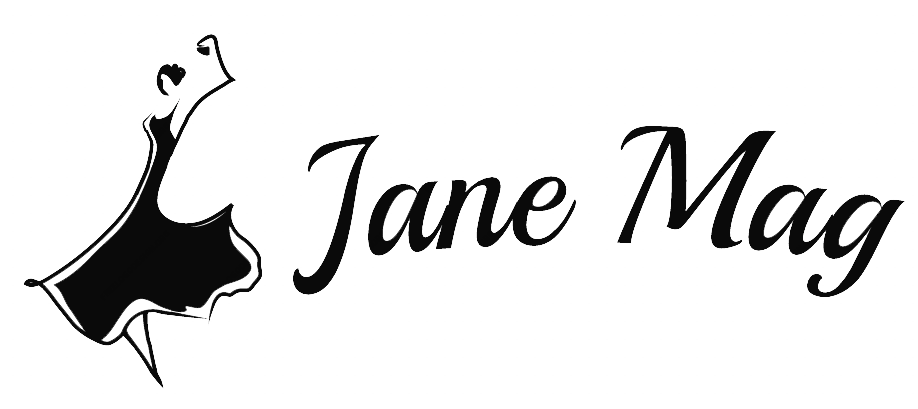The Avast Antivirus security application by Avast for Android, Windows, iOS, and macOS provides full protection for your devices. It includes computer and browser security, firewall, antivirus software, anti-phishing, anti-spam, etc.
However, it usually blocks some of your trustworthy programs and leads to inconvenience and unpleasantness. But do not worry, as we are here to give you a precise guideline on how to add exceptions to Avast. Now here we go.
What Is The Exception List On Avast?
Avast exception list is the option that enables you to fix all the problems of Avast continuously blocking your programs. The list will allow you to divide the programs into two groups: blocking and using.
This separation might lead to many inconveniences and troubles, and you might keep asking how to stop Avast from blocking a program.
As creating the list does not require any technical skills, you can easily do it yourself with a little help through our guide below. As long as you follow the right steps, the results will not disappoint you.
How To Add Exceptions To Avast?
Exception for URL/Websites
If you are searching for how to add exceptions to Avast to get access to blocked URLs or websites, you will need help from Firewall. Here are some simple steps you can easily follow.
Step 1: Open the Avast interface and go for the dashboard.
Step 2: Search for Menu and click on the Settings option.
Step 3: Choose the Exception tab under the General tab.
Step 4: Now, click on Add Exception then a new window will pop up.
Step 5: In the area, type the specific websites or URL you want to add.
Step 6: Finally, click Add Exception to save the change.

With those simple steps, you have successfully dealt with the question of how to add exceptions to avast. Now you can have access to any link or website and allow anything you like from Firewall.
Exception for Files/Folders/Programs
If Avast accidentally prevents you from accessing any file, folder, or program, you might be looking forward to excluding it from the blacklist. Then the steps of how to add exceptions to Avast are not very complicated to follow. Now here we go.
Step 1: Open the Avast interface and go for the dashboard.
Step 2: Hit on Menu and click on the Settings option.
Step 3: Now choose the Exception tab under the General tab.
Step 4: Then mention the particular address of the files, folders, or programs you want to add to the whitelist.
Step 5: This will immediately allow your access to these files, folders, or programs.

Finishing adding on these particular paths, it will instantly get excluded. Now you can effortlessly get access to them.
Exception for Programs/Softwares
Looking for how to add exceptions to avast because of your forbiddance to some programs or software. Then the process is quite easy to follow. Here are what you need to chase on.
Step 1: Open Avast Antivirus and head for the dashboard.
Step 2: Now, search for the Settings option.
Step 3: Here, look for the Active protection option and click on it.
Step 4: Then select the names of games, mails, files, or websites you want to add to the exception list.
Step 5: Hit on the customized link option.
Step 6: Once again, find Menu and go for the exclusion option.
Step 7: Now add those items that you want the shield to ignore.
Step 8: Avast will shield it.
Step 9: Now you can specify the exclusions for writing, reading, or execution.

After finishing the process, remember to restart the avast exclusion to keep it going on. You can restart your PC as it is one of the most effective tips to see the considerable changes. If you are not following the steps, the problem might arise someday.
Report False Detections On Avast
Sometimes, there might be false detections by Avast that we can not avoid. So incidentally, we will show you some ways to report those false detections.
There will be a link available in all products popup displayed. All you need to do is click on the link and fill in a simple form. Remember to add on every piece of information and check out the option “I know what I am doing”, then hit the submit button. The false will soon be checked and will not arise again.
Conclusion
Here we have tried to give you the most detailed guideline on how to add exceptions to avast in case you are facing any problem. We believe that you can easily deal with all Avast exception troubles with those suggestions and get your desired results.