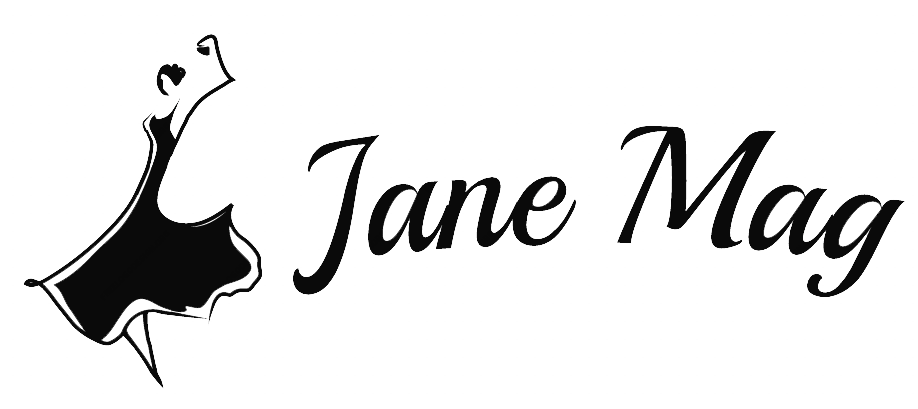Pinterest was one of the ten largest social networks on the Internet in 2011. With millions of visitors a day, there’s no doubt about this website’s reputation. However, sometimes, its policy and operation may irritate its users. If you are having awful experiences with this social network and want to get rid of it, read this post to know how to delete Pinterest account.
Why Do People Say Pinterest Is Bad?
Apart from Pinterest, many social networks allow users to share their photos with different qualities, and it’s up to the users. However, Pinterest requires its users’ photos to meet some specific rules. For this reason, Pinterest users sometimes have to spend more time on resize or reformat the photos. This work is not only time-consuming, but it also ruins the image’s perspective.
What’s more, many people nowadays use social networks as a way to make money. In comparison with other prominent products like Facebook, Instagram, Twitter, Tiktok,… Pinterest is, of course, not a highly recommended one in terms of business. Therefore, many people remove their Pinterest account to focus on other social networks to boost their earnings.
How To Delete Pinterest Account?
Like many other social networks, Pinterest offers users access in both Personal Computer (PC) and mobile. Therefore, we will guide you to two different answers on “How to delete Pinterest account?” on both devices.
#1 How To Delete Pinterest Account On Your PC?
Firstly, go to the address Pinterest.com on any browser you have on your PC. Next, sign in to your current Pinterest account. You can skip this step if your account is already there.
Right beside the “alarm bell” symbol, you can find a set of “three dots”. This is the options menu, and the webmaster places it on the page’s right top corner. Click it to see more setting options.
Once a range of options pops up, you can notice the “Edit settings”, so choose it. On the top of the left sidebar in the “Edit settings” section, click the “Account Settings.”
Scroll down at the position nearly the bottom, and you can see the “Close account” on the right side of the page. By choosing this, you can permanently wipe out all of your data on Pinterest, every single word and picture you have posted on this social network.
A pop-up will show up to ask you about your reason to delete the Pinterest account, and you can choose any of them. Then, you click “Next.”
The website requests you for another confirmation for your decision by the “Are you sure” pop-up. If you are sure about your action, click “Send email.” Once you choose this order, Pinterest will send a confirmation email to the email you associated it with the website.
Check your email and click the link provided by Pinterest to complete the whole process. Click the “Yes, close account” option in the link. Done!
When you finish these steps, all of your data just temporarily disappears from Pinterest. The website offers you 14 days to reconsider your decision before permanently removing your account from its system. Within this time, whenever you sign in to your Pinterest account, the server will re-enable it.
#2 How To Delete Pinterest Account On Your Phone?
On your smartphone, you can find Pinterest on the phone’s app section.
On the Pinterest home page, tap the profile icon at the bottom left corner of your phone. Then, you can see the hexagon symbol with a small and white circle inside. This symbol is located in the top right corner of the page. You have to tap the hexagon icon to open the setting menu.
When the setting menu appears, choose “ Edit settings.” Scroll down to the very bottom of the “Edit settings” section, and you can find the “Close account.”
Tap “Close account” to permanently wipe out all of your data on Pinterest. The app will ask for your affirmation with the “Are you sure” pop-up. Keep tapping “Close account.”
Then, go to your associated email and follow the confirmation link that Pinterest sends you. One more time, tap “Close account.” You have finished your work.
In 14 days, if you sign back to your recently deleted account, the server will recover all of your data, and the account keeps being active.
We have shown you “How to delete Pinterest account” on two different types of devices. The steps are so straightforward that anyone can complete these procedures, right?
Bottom Lines
It’s undeniable that Pinterest is a worth-using social network. However, this assumption is not exact for everyone, especially in the era of continuous technological advances. Internet users have many options for their social-network life. If you want to know “How to delete Pinterest account” to opt for another social network, we have shared it with you in this article. Just follow the steps we provided, you can complete your task with ease.